 |
|
 Feb 13, 2012, 07:23 AM // 07:23
Feb 13, 2012, 07:23 AM // 07:23
|
#1 |
|
Pre-Searing Cadet
Join Date: Feb 2012
|
 Over 3000 downloads and counting!!! Over 3000 downloads and counting!!! NEW: Ps3 controller fans no longer need feel left out. Profile Now Available! 05/27/12 NEW: Ps3 controller fans no longer need feel left out. Profile Now Available! 05/27/12   Diablo 3 Xpadder profiles below. Added 05/21/12 Diablo 3 Xpadder profiles below. Added 05/21/12  Warning: There are a few Guild War shortcuts to set up before using this profile. The Story Recently I got suckered into playing Guild Wars, years late, by some anxious friends aching to play GW2. I gotta admit I'm also aching to play GW2 and that's why I accepted, but I have moved on from keyboard and mouse gaming. I know there's a couple games that I'm still stuck playing that way but years of IT work and excessive Diablo-ing has left me sore and weary eyed. Well I've got a couch and a 100" 1080p setup going so I'm off the keyboard. The Pitch I have yet to meet anyone who was hoping to play Guild Wars via Gamepad that has not enjoyed this setup. I have tried a number of suggested GW controller layouts for Xpadder and similar products (Pinnacle Game Profiler, JoyToKey) but nothing felt remotely as easy as the KB&M. Instead I opted to create my own setup and I succeeded in created an awesome console like feel for GW. The only problem was that GW is only as smart as the buttons being pressed, which left my setup fairly limited. (If you have trouble understanding what I mean I recommend you compare GW interface with the gamepad interface on Dragons Age) After numerous revisions with the goal to accommodate both the benefits of a PC interface and a console interface, I created the profile below. Very little is missed out in this setup. I rarely, if ever, pop into the game menu but I can do so easily with the controller if necessary. Though it's a little slower in the menu's than KB&M it has a less mechanical feel in play. I recently gave the old KB&M a try again and realized I just strait up don't like it. In shops yes, but everywhere else I'm in love with the gamepad. This setup may not change the minds of the keyboard and mouse gamers but if you play with the KB&M because it was your only option then I would recommend you give this a try. Hint: Arrange your panels (qlog/map/party/Inv...) before hand for a cleaner interface and easier navigation. Since you PS3 guys are downloading like mad, thought I'd add a pic  Button Desription Left Thumb Stick - 360 Move Left Thumb Stick Button – Quest Map - Open Quest map --LP - Fast Travel Map Show Fast Travel Map (toggle mouse/look to use, right thumb stick button to select destination) Right Thumb Stick - 360 Look (Toggle Mouse/Look to use) Right Thumb Stick Button - Select Button - select highlighted object (double click for quick buy/sell, or equip) ABXY – skills 1234 - Customizible skills --LP – skills 5678 - Customizable Skills Dpad Up – Scroll Up, Zoom in - enable mouse to use, hover over menu's to Scroll Dpad Down - Scroll Down, Zoom out - enable mouse to use, hover over menu's to Scroll Dpad Left - Target Friendly - Target ally or friendly NPC's --LP - Swap weapon set - Switch between available weapons sets. Dpad Right - Show NPC Names toggle - Show all NPC Names within viewable distance Back – Inventory - Show all available inventory bags --LP - Inventory Equipment - Show main inventory bag plus character equipment panel Start – Quest Log + Party - Show Quest Log and Party Panel (Party panel only available in town) --LP – Skills - show Skills Panel (Skills only assignable in town) Left Trigger – Do it button - chat with NPC/pick up items/Follow Ally/Basic Attack --LP - Grab - Hold Trigger down to grab and move inventory items Right Trigger - Mouse/Look Toggle - Toggles between mouse curser and 360 Look Left Bumper – Close Panel - Close last Open Panel (inventory/map/party/skills/QLog/Chat) --LP – Close Panel + Cancel Target - Close all Panels and cancel currently engaged ally or enemy Target Right Bumper – Target Enemy - Select closest enemy --LP - Next Target - Select next closest enemy ***LP = Long Press*** -------------------------------------------- Behold the "Do it" button. If you, as I, never really understood the purpose of this button on the keyboard and mouse, come see it in all it's glory fully realized on the gamepad. If you are not pressing this button at least a couple hundred times a night then you just don't know how to use it. It is the catch all button. You use it to interact with NPC's, pick up items, follow ally's, hit enemy's with pathetic attacks and much much more. The second most used button, I mean outside of spamming attacks at hordes of enemy's, is the "Close Panel/Close All + Cancel Target button" Yes this conveniently located button will close single windows of all kinds (Inventory/Quest logs/Party/Maps...) and on long press will not only close all Windows at once, but will also deselect an unnecessary target. Yes, you see it right, almost all button's have a duel purpose. (as an added bonus, most of them make sense) The button response is set up to be reasonably fast so the long press is actually only 1/3 of a second. Don't worry the learning curve is fairy quick with this setup. My memory sucks so I've had to configure this in the most obvious ways I can think of. -------------------------------------------- Pre - Requirements: -1 Xbox 360 or Ps3 controller - wired or wireless (Xbox requires wireless PC adapter) -Drivers for for said Controller -2012 Xpadder Software http://xpadder.com/ -The knowledge to install the previous 3 Requirements yourself or the intelligence to find the info on how to. -------------------------------------------- Assuming you have met and completed the requirements listed above the first thing you're going to have to do is set 4 Hotkeys in Guild Wars With Guild Wars started, open options by pressing F11 and then click on the "Control" tab. Find and add the following shortcuts listed below: Inventory: Cycle Equipment -keypad Number "1" Panel: Close all Panels -right "ALT" button Targeting: Clear Target -keypad Number "2" Targeting: Show others -keypad Number "3" Close Guild Wars. Please be certain to use the keypad on the right side of your keyboard not the numbers located above. -------------------------------------------- Assuming you already have a properly set up Xbox 360 or Ps3 controller profile on Xpadder with ALL BUTTONS ENABLED now we add my fancy Guild Wars, Xpadder profile. Get: Guild Wars Xbox 360 Xpadder Profile Guild Wars Ps3 Xpadder Profile -Download and move the file to your preferred Xpadder profile folder. -Open the main Xpadder window and click on the document looking icon. -Click "Open" -Navigate to, and select guildwars.xpadderprofile. Voilà! Away you go. Please; Those of you that have Xpadder and have used this profile, can you give feedback on this setup for those who do not have Xpadder and are on the fence about getting it. I apologize in advance for my sad attempt at a demo video. The mouse is visible in game (when being used) I just forgot to enable it in the video. Final Notes: 360 Look will require instance resets If you exit the game with the "Show Names" button toggled on, expect to see alot of 3's. If you exit the game with the "Look/Mouse" button toggled on, expect to have trouble clicking some things. If there are button's that are not working, did you configure all buttons in Xpadder? There are 24 in total (Thumb stick buttons, Bumpers, Triggers, back, start???) - did you set up the exact hot keys listed above in "Guild Wars"    NEW: DIABLO 3 XPADDER PROFILES NEW: DIABLO 3 XPADDER PROFILES    Get the file: d3xpadderprofiles Diablo 3's controls don't crossover well but if you wanted to give it a try here are three different approaches to proper movement controls. --------------------------------------------------------------------------------------------------------------- *****If you see no point in using a controller for a PC game then this post is not for you so please move on or keep your views on the that topic - out of this topic.***** Last edited by Fullygeneric001; Feb 24, 2014 at 09:16 AM // 09:16.. Reason: updated downloaded info |

|

|
 Mar 19, 2012, 08:53 PM // 20:53
Mar 19, 2012, 08:53 PM // 20:53
|
#2 |
|
Pre-Searing Cadet
Join Date: Mar 2012
|
This is excellent, thank you very much. will edit slightly for own preference. love the use of the "long press"
Please note* *This setup will fail to load and report a "range error" on older versions of Xpadder, the simple solution is to open it with notepad and edit the version number with your own. (3 line top of page) |

|

|
 Mar 21, 2012, 10:19 AM // 10:19
Mar 21, 2012, 10:19 AM // 10:19
|
#3 |
|
Pre-Searing Cadet
Join Date: Feb 2012
|
Glad you liked the profile. It took me forever to figure out how to make the long press work. :s This was my first time creating a profile and to be honest I really would have preferred to have taken advantage of someone else's hard work.
 In the end I learned something new and it turned out pretty sweet, so I guess I'm content. In the end I learned something new and it turned out pretty sweet, so I guess I'm content.Thanks for mentioning the compatibility issue with older versions and more importantly how to fix it. I wasn't sure if there would be an issue but since the file says the version number on it I figured there may be. PS. Let me know if you use the "Target Friendly" button. I'm just realizing that my friends and I never use it because the built in auto target seems to work so well. There's nothing I'm jumping to add but it is another potential free button. Maybe a 'Friends' button? Last edited by Fullygeneric001; Mar 21, 2012 at 10:24 AM // 10:24.. |

|

|
 May 15, 2012, 10:34 PM // 22:34
May 15, 2012, 10:34 PM // 22:34
|
#4 |
|
Frost Gate Guardian
Join Date: Dec 2005
Guild: Slaves of the Darkness [CuLT]
|
I too have a similar setup to yours above.
Last summer I did some searching and discovered that someone had written drivers for the XBox 360 Chatpad for PC and have been able to implement that as well. The link for the drivers can be found here: https://code.google.com/p/chatpad-super-driver/. Be aware that this will take some patience to setup. |

|

|
 May 16, 2012, 10:26 PM // 22:26
May 16, 2012, 10:26 PM // 22:26
|
#5 |
|
Pre-Searing Cadet
Join Date: Feb 2012
|
Thanks mischaelman,
At first I thought you were talking about Voice chat and I was thinking Microsoft already supports that natively, but then I realized - chat"pad", duh!!! So my question is, "does Xpadder support this as extended keys or is it just so that we can use it as a chatpad?" I'm a Voice chat kind of guy but more game button options is always a good thing. I'm sure those that only like to message people will be more than eager for your link. |

|

|
 May 21, 2012, 08:02 AM // 08:02
May 21, 2012, 08:02 AM // 08:02
|
#6 |
|
Frost Gate Guardian
Join Date: Feb 2012
Location: With Courage and Muriel
Guild: Guild Nirvana [GN]
Profession: A/
|
This is an awesome idea. I really loved it so I connected my xbox controller and I started following the stepts.
I have a problem however. I am using a laptop....so no keypads on the rightside for me. Could you please tell me what I have to do? |

|

|
 May 21, 2012, 09:40 AM // 09:40
May 21, 2012, 09:40 AM // 09:40
|
#7 |
|
Pre-Searing Cadet
Join Date: Feb 2012
|
LOL, I never thought of that. Gaming on a laptop - - -how unfashionable
 The simple solution is to just find three random keys that are free and bind them in Guild Wars. Then go into Xpadder and update it with your custom changes. I say simple but if you have never customized buttons in Xpadder it can seems a little overwhelming. This change is also a little trickier because I have mapped those 3 particular buttons in a very specific way. Here is the trick: Create a backup of guildwars.xpadderprofile Open Xpadder with the profile fully loaded. Click on one of the three buttons you want to update on xpadder. (They will be the ones that say np1,np2,np3) A virtual keyboard will pop open - click the "Advanced" button located on the bottom right. On the advanced window that just opened, locate the button that contains the np1,np2 or np3 and highlight it. On your laptop keyboard click the corresponding hotkey that you had created in Guildwars. (be sure to match the correct hotkeys) Close the Advanced window and virtual keyboard and repeat these steps for the other 2 hotkeys. Should take only about 10 minutes of fear or 2 minutes if you know what your doing  Hope that helped. Here's a photo for clarification. Last edited by Fullygeneric001; Mar 28, 2014 at 08:34 PM // 20:34.. |

|

|
 May 27, 2012, 08:50 AM // 08:50
May 27, 2012, 08:50 AM // 08:50
|
#8 |
|
Pre-Searing Cadet
Join Date: May 2012
|
I was gonna make a basic guild wars profile but after watching your video it looks like you got most the game mapped out. I'm trying to convert to ps3 controller and the only buttons that didn't download are the Right and Left bumper. I was wondering what they do? A screenshot like above would be nice. Thank you so much for doing all this hard work! You showed me things about xpadder I didn't know or even think to do. Thank you again.
|

|

|
 May 27, 2012, 09:20 AM // 09:20
May 27, 2012, 09:20 AM // 09:20
|
#9 |
|
Pre-Searing Cadet
Join Date: Feb 2012
|
@Avc6700
I'm not sure what screenshot or description you want further than what is shown in the OP. Left Bumper – Close Panel - Close last Open Panel (inventory/map/party/skills/QLog/Chat) --LP – Close Panel + Cancel Target - Close all Panels and cancel currently engaged ally or enemy Target Right Bumper – Target Enemy - Select closest enemy --LP - Next Target - Select next closest enemy ***LP = Long Press*** The left bumper at the very least is extremely important to have. The Buttons match button for button between the 360 and Ps3 controllers. As long as you have configured the bumpers on the Ps3 you should be able to add the settings. Don't know if this is the answer you were looking for. Last edited by Fullygeneric001; May 28, 2012 at 12:43 AM // 00:43.. Reason: Already uploaded PS3 profile |

|

|
 May 27, 2012, 08:45 PM // 20:45
May 27, 2012, 08:45 PM // 20:45
|
#10 |
|
Pre-Searing Cadet
Join Date: May 2012
|
I did it using the converter on xpadder forums under game profiles. I will send it to you but to be honest I don't know how. If you can tell me I will and I think I can help you with ps3 controller. Have you installed the drivers for the controller? Unlike the 360 controller the ps3 one doesn't have official ones. I use motionjoy ones they work pretty good. I haven't actually tested the ps3 profile in game but everything looks to be mapped right. Again thank you for this profile I can finally get my GW fix cause ever since playing GW2 beta I been going thru it.
---------- http://www.motioninjoy.com/ Here's link for motionjoy |

|

|
 May 28, 2012, 12:21 AM // 00:21
May 28, 2012, 12:21 AM // 00:21
|
#11 |
|
Pre-Searing Cadet
Join Date: Feb 2012
|
Thx for the Link, I think I used the same one before but maybe I had more patience today. Either way it was a horrible experience getting the bloody Ps3 Controller to register the proper button presses. I don't know how I would explain what I did to get the buttons working.
Uh . . I clicked the same button a bunch of times then I uh . . . clicked some other buttons . . then went back and clicked the same buttons a few more times then it sorta worked and I uninverted the horizontal inversion. Um, yah and Uh . . . I hooked up Xpadder and then it all went to crap again and uh . . so I did it all over again, sorta, but different. Honestly. The best description I can give. Annnnyway Xpadder was a bit of a mess but it seems to all have worked out fine. I tried one of the converters and it only got half the buttons right. Grab the profile listed above and tell me what you think. The buttons should be exactly as shown in the image for the Xbox. (minus the physical location change of the thumbstick) Remember the biggest problem is not including all of the buttons, Thumb stick 'Buttons,' Bumpers, select and start. Last edited by Fullygeneric001; May 28, 2012 at 12:23 AM // 00:23.. |

|

|
 May 28, 2012, 06:24 AM // 06:24
May 28, 2012, 06:24 AM // 06:24
|
#12 |
|
Pre-Searing Cadet
Join Date: May 2012
|
Yea it was quite a pain for me to Don't remember what I did to fix finally. If you do use the motionjoy you have to enable it every time you unplug your ps3 controller.
|

|

|
 Aug 01, 2012, 06:24 PM // 18:24
Aug 01, 2012, 06:24 PM // 18:24
|
#13 | |
|
Pre-Searing Cadet
Join Date: Oct 2007
Location: The Netherlands
Guild: Lowland lions
Profession: W/A
|
Quote:
 ? ?
Last edited by Dutch Man; Aug 01, 2012 at 06:31 PM // 18:31.. |
|

|

|
 Aug 14, 2012, 09:40 AM // 09:40
Aug 14, 2012, 09:40 AM // 09:40
|
#14 |
|
Pre-Searing Cadet
Join Date: Feb 2012
|
Sorry for the delay. I'm hoping your lack of re-request means that you have found a solution. I won't be able to help you via Teamviewer but to my knowledge the solution is quite simple:
Update to the latest Xpadder. Though not the cheapest solution if you are using the free version it is supposed to be the most effective. Alternatively, from what I have heard, the solution Named Geezer gives is supposed to work. |

|

|
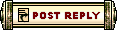 |
|
«
Previous Thread
|
Next Thread
»
| Thread Tools | |
| Display Modes | |
|
|
All times are GMT. The time now is 01:11 PM // 13:11.






 Linear Mode
Linear Mode


